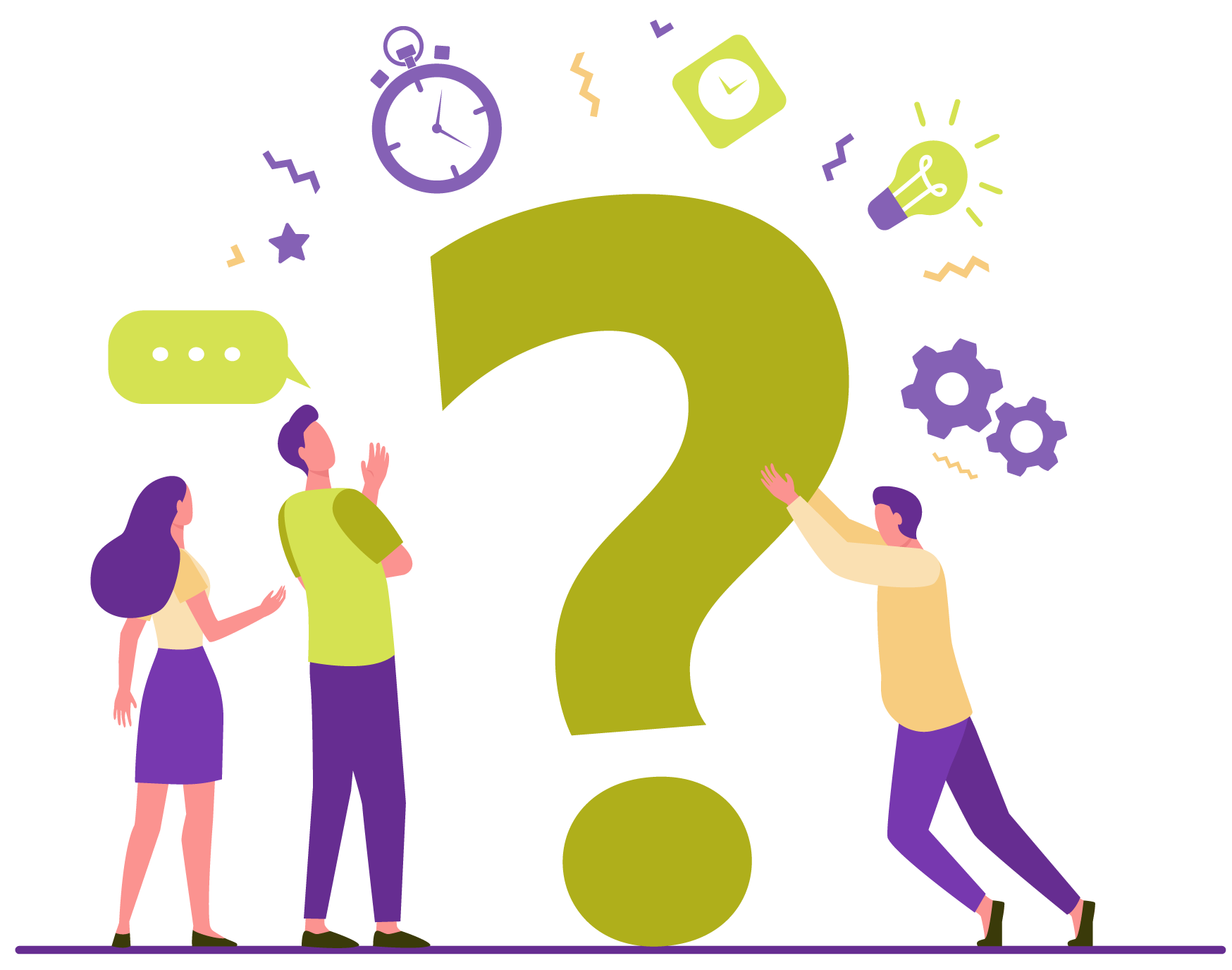Access the platform
Here you will find general tips on how to access the platform, manage your courses or recover your password. Navigate from the table of contents or scroll down to find solutions.
Table of Contents
How do I access my student profile?
- Access the Alumni Page.
- Enter the corresponding data – username and password – in the “Login” column.
- Click on “Login“.
What can I do if I can't remember my password?
In case you cannot remember your password, you will have to generate a new one. You can create a new password by following the steps below:
- Click on “Forgot your password?” to access the password recovery page.
- On the password recovery page, enter your email or username in the form.
- Click on the “Send” button to have a password recovery email sent to your email address linked to your ArteEscuela.com account.
- Check the inbox in the email manager provided and locate the password recovery email. In this email you will find a link and instructions on how to generate a new password.
- Please note that for security reasons we limit failed login attempts to the platform. Please write to arteescuela@arteescuela.com if you encounter any problems so that we can assist you.
How can I check my progress in the courses?
Whenever you are registered as a student on the platform, you will find on the student page a list of your courses entitled “Your courses” where you can see all the courses in which you are enrolled.
You can expand the information for each course by clicking on the purple arrow icon next to the course name to access a more detailed view of your progress and the status of your submitted internships.
In case you are taking more than one course at a time, you can access an expanded view of the overall progress of the courses by clicking on the “Expand” button above the course list.
How can I change my password?
If for any reason you need to change your ArteEscuela.com student password, you can do it from your student profile by following these steps:
- Once you are registered, log in to your student page.
- Locate the account options panel (under the “Your courses” panel) and click on “Account details”.
- Fill in the requested fields in the “Password change” section of the form. You will be prompted to enter the current password and then the desired new password. You must enter it twice to avoid possible errors.
- Click the “Save changes” button to confirm the password change.
- We recommend that you write down the password and keep it in a safe place so that you will not have problems when you need to use it again to access the courses.
Can I change my profile picture?
Of course. To change your profile picture first go to your student page and follow these steps:
- In the “My profile” area, click on“Edit profile”.
- On the “Edit profile” page, go to Profile > Change profile picture.
- In this section you can upload a new profile picture, take a picture at the same moment (granting permissions to your browser to use your device’s camera) or delete it.
- Please note that the profile picture you select will be displayed throughout the site and will be publicly accessible to the community, representing you in forums, comment sections and other meeting and profile management spaces.
How do I log out of my student session?
If for any reason you need to log out of your student session, you can do so from your “Student Page” through theaccount options panel.
Locate the “Exit” option at the end of the section and click on the link.